You can select and modify edges on a 3D solid.
You can modify edges on 3D solids through grips, grip tools, and commands such as MOVE, ROTATE, and SCALE.
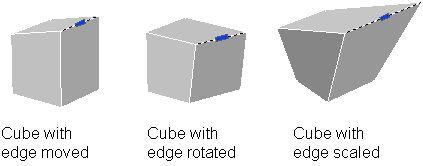
You can use MOVE, ROTATE, and SCALE to modify edges on 3D solids just as you would with any other object. Press and hold CTRL to select an edge on a solid.
Edges on regions can be selected, but do not display grips. These edges can also be manipulated using the MOVE, ROTATE, and SCALE commands.
You can also delete edges that completely divide two coplanar faces by either selecting and deleting the edge or through the ERASE command.
If you move, rotate, or scale an edge on a 3D solid primitive, the solid primitive’s history is removed. The solid is no longer a true primitive and cannot be manipulated as such (through grips and the Properties palette).
As you drag and edge, press CTRL to cycle through modification options.
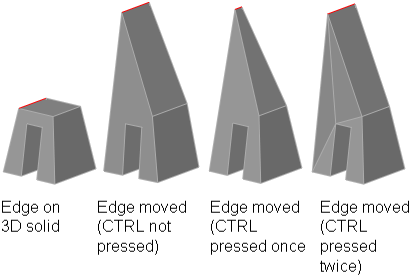
When you move, rotate, or scale an edge without pressing CTRL, the edge is modified along with its vertices, maintaining the length of the edge, but possibly changing the planes of the planar faces adjacent to the edge’s vertices.
When you move, rotate, or scale an edge and press and release CTRL once while dragging, the edge is modified without its vertices. This maintains the surfaces of the adjacent faces, but possibly changes the length of the modified edge.
When you move, rotate, or scale an edge and press and release CTRL twice while dragging, the edge is modified with its vertices (just as if you hadn’t pressed CTRL). However, the planes of planar faces adjacent to the modified edge’s vertices are triangulated (divided into two or more planar triangular faces), if they would become nonplanar.
If you press and release CTRL a third time, the modification returns to the first option, as if you had not pressed CTRL.
With FILLET, you can add rounds and fillets to selected 3D solids. With the default method, you can specify the fillet radius and then selecting the edges to fillet. Other methods specify individual measurements for each filleted edge and fillet a tangential series of edges. Similarly, with CHAMFER, you can bevel the edges along adjoining faces of selected 3D solids.
After you’ve used FILLET or CHAMFER on a solid, you can select the fillet or chamfer and modify its properties in the Properties palette.
When you apply a fillet or a chamfer to an edge of a solid, the solid’s history is removed.
You can modify the color of an edge on a 3D object by selecting the edge and then changing the Color property in the Properties palette.
You can copy individual edges on a 3D solid object. All edges are copied as lines, arcs, circles, ellipses, or splines. If you specify two points, the first point is used as a base point and a single copy is placed relative to the base point. If you specify a single point, and then press ENTER, the original selection point is used as a base point and the next point is used as a point of displacement.