You can move, rotate, and scale individual subobjects on 3D solids by clicking and dragging a subobject’s grip, using grip tools (3DMOVE and 3DROTATE), or through commands such as MOVE, ROTATE, and SCALE.
Show Me: Move a Face and an Edge on a 3D Solid
Click the Play arrow to start the animation.
When you move, rotate or scale a subobject, the subobject is modified in a way that maintains the integrity of the 3D solid. For example, when you move an edge (in red in the following illustration), the faces adjacent to the edge adjust so that the faces remain adjacent to the edge.
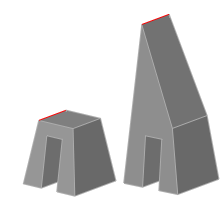
Sometimes there are several possible results when you modify a solid. When you move, rotate, or scale subobjects, you can press CTRL while you drag to cycle through modification options. The illustration below shows the modification options for moving a face (in red).
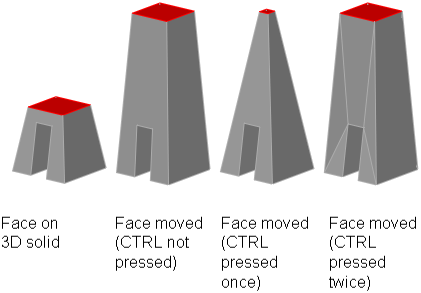
For more information about modification options see the following:
Move, Rotate, and Scale Subobjects on Composite Solids
When a composite solid’s History property is set to Record, you can only select and move, rotate, and scale faces, edges, and vertices on the individual primitives that make up the composite.
When a composite solid’s History property is set to None, you can only select and move, rotate, and scale faces, edges, and vertices of the whole composite (not the individual primitives that make up the composite).
Rules and Limitations When Moving, Rotating, Scaling Subobjects
You can only move, rotate, and scale subobjects on 3D solids if the operation will maintain the integrity of the solid. The following rules and limitations apply to moving, rotating, and scaling subobjects: