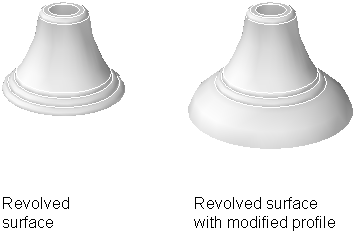You can use grips or the Properties palette to change the size and shape of some individual solids and surfaces.
How the grips or Properties palette allow you to manipulate the solid or surface depends on the type of solid or surface.
Primitive Solids (Box, Wedge, Pyramid, Sphere, Cylinder, Cone, and Torus)
You can use grips or the Properties palette to change the shape and size of primitive solids while maintaining their original basic form. For example, you can change the height and base radius of a cone, but it remains a cone.
Show Me: Create and Modify a Cone
Click the Play arrow to start the animation. For more information about creating cones, see Create a Solid Cone.
As another example, if you change a pyramid from a four-sided pyramid that ends in a point to an eight-sided pyramid that ends in a planar surface (pyramid frustum), it is still a pyramid.
You create extruded solids and surfaces with the EXTRUDE command. When selected, extruded solids and surfaces display grips on their profiles. A profile is the original form that is used to create the extruded solid or surface and defines the object’s shape. You can use these grips to manipulate the profile of the solid or surface, which changes the shape of the entire solid or surface.
If a path was used for the extrusion, the path is displayed and can be manipulated with grips. If a path wasn’t used, a height grip will display at the top of the extruded solid or surface, which allows you to manipulate the object’s height.
You can use grips to change the shape and size of polysolids, including the profile of the polysolid. The grips can be moved in the XY plane of the solid. The profile of a polysolid is always angular (rectangular by default).
Swept solids and surfaces display grips on the swept profile as well as on the sweep path. You can use these grips to modify the solid or surface.
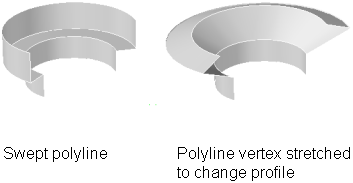
When you click and drag a grip on the profile, the changes are constrained to the plane of the profile curve.
Depending on how a lofted solid or surface was created, the solid or surface displays grips on the following, defining lines or curves:
You can click and drag grips on any of the defining lines or curves to modify the solid or surface. If the lofted solid or surface contains a path, you can only edit the portion of the path that is between the first and last cross sections.
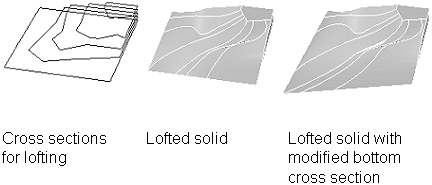
You can also use the Geometry area of the Properties palette to modify the contour of a lofted solid or surface at its cross sections. When you first select a lofted solid or surface, the Geometry area of the Properties palette displays the settings that were specified through the Loft Settings dialog box when the solid or surface was created.
You cannot use grips to modify lofted solids or surfaces that are created with guide curves.
Revolved solids and surfaces display grips on the revolved profile at the start of the revolved solid or surface. You can use these grips to modify the profile of the solid of surface.
A grip is also displayed at the axis of revolution endpoint. You can relocate the axis of revolution by selecting the grip and picking another location.