While you work, you can turn running object snaps on and off temporarily by using an override key. Temporary override keys can also be used for other drawing aids; for example, Ortho mode and Polar mode.
For example, if you have set running object snaps but you want to turn them off for one point, you can hold down F3. When you release this override key, running object snaps are restored.
There are also temporary override keys for individual object snaps. Override keys are set up to be easy to find by touch without looking away from your drawing.
The keys in the following illustration are the default keys, but you can change key assignments and add your own as needed.
|
Hold down SHIFT and one of the temporary override keys in the illustration: |
|||
|
1 |
Object snap override: Endpoint |
5 |
Turns off all snapping and tracking |
|
2 |
Enforces object snap selection |
6 |
Object snap override: Center |
|
3 |
Toggles object snap tracking |
7 |
Object snap override: Midpoint |
|
4 |
Toggles object snap mode (OSNAP) |
||
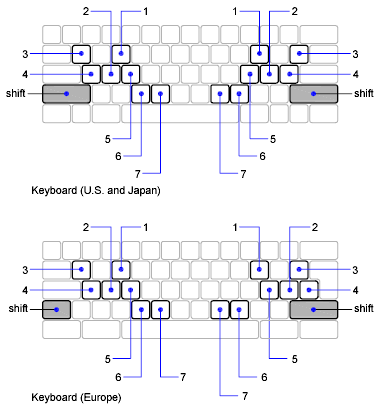
Temporary override keys are also available for the other drawing aids that you set in the Drafting Settings dialog box.