Polar tracking restricts cursor movement to specified angles. PolarSnap restricts cursor movement to specified increments along a polar angle.
When you are creating or modifying objects, you can use polar tracking to display temporary alignment paths defined by the polar angles you specify. In 3D views, polar tracking additionally provides an alignment path in the up and down directions. In that case, the tooltip displays a +Z or -Z for the angle.
Polar angles are relative to the orientation of the current user coordinate system (UCS) and the setting for the base angle convention in a drawing. The angle base direction is set in the Drawing Units dialog box.
Use PolarSnapâ„¢ to snap to specified distances along the alignment path. For example, in the following illustration you draw a two-unit line from point 1 to point 2, and then draw a two-unit line to point 3 at a 45-degree angle to the line. If you turn on the 45-degree polar angle increment, an alignment path and tooltip are displayed when your cursor crosses the 0 or 45-degree angle. The alignment path and tooltip disappear when you move the cursor away from the angle.
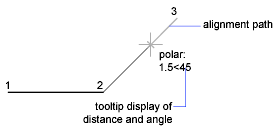
As you move your cursor, alignment paths and tooltips are displayed when you move the cursor near polar angles. The default angle measurement is 90 degrees. Use the alignment path and tooltip to draw your object. You can use polar tracking with Intersection and Apparent Intersection object snaps to find where a polar alignment path intersects another object.
Specify Polar Angles (Polar Tracking)
You can use polar tracking to track along polar angle increments of 90, 60, 45, 30, 22.5, 18, 15, 10, and 5 degrees, or you can specify other angles. The following illustration shows the alignment paths displayed as you move your cursor 90 degrees with the polar angle increment set to 30 degrees.
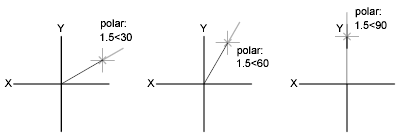
The orientation of 0 depends on the angle you set in the Drawing Units dialog box (UNITS). The direction of snap (clockwise or counterclockwise) depends on the units direction you specify when setting units of measurement.
You can turn polar tracking on and off temporarily by using an override key. The direct distance entry method is not available while you are using the temporary override key for polar tracking.
Specify Polar Distances (PolarSnap)
PolarSnap restricts cursor movement to increments of a polar distance you specify. For example, if you specify a length of 4 units, the cursor snaps from the first point specified to lengths of 0, 4, 8, 12, 16, and so on. As you move your cursor, a tooltip indicates the nearest PolarSnap increment. To restrict point entry to polar distances, both polar tracking and Snap mode (set to PolarSnap) must be on. You can turn off all snapping and tracking temporarily by using an override key.