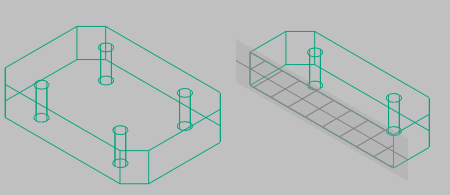You can create section objects using the SECTIONPLANE command.
The default method is to move the cursor over the face of your 3D model and then click to place the section object. The section plane is automatically aligned to the plane of the face you selected.
You can also create a section object by selecting two points to create a straight section line.
The animation shows how a section object is created by specifying two points. Once created, and with live sectioning turned on, it is repositioned in different areas of the model resulting in real-time sectioning.
Show Me: Section a 3D Model with a Section Object (Live Sectioning On)
Click the Play arrow to start the animation.
If you need a section line that has jogged segments, the Draw Section option lets you pick multiple points throughout the 3D model.
Using the Orthographic option, you can quickly create a section object that is aligned to a preselected orthographic plane. Before the section object is created, all the 3D objects are evaluated in the drawing and an imaginary 3D boundary around their extents is calculated. The section object is then positioned to pass through the center of the 3D boundary and oriented to the selected orthographic option you choose.