You can select and modify faces on a 3D solids. You can modify faces with grips, grip tools, or through commands such as MOVE, ROTATE, and SCALE.

You can use the MOVE, ROTATE, and SCALE commands to modify faces just as you would with any other object. Press and hold CTRL to select a face on a solid.
If you move, rotate, or scale a face on a 3D solid primitive, the solid primitive’s history is removed. The solid is no longer a true primitive and cannot be manipulated as such (through grips and the Properties palette).
As you drag a face, press CTRL to cycle through modification options.
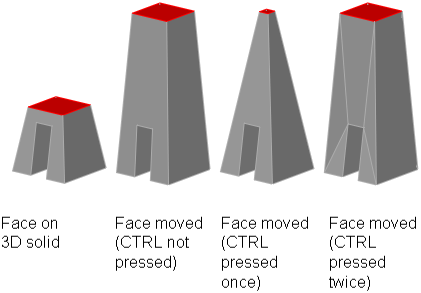

When you move, rotate, or scale a face without pressing CTRL, the face is modified along with its edges, maintaining the shape of the face and its edges, but possibly changing the planes of the planar faces adjacent to the face.
When you move, rotate, or scale a face and press and release CTRL once while dragging, the face is modified without its edges. This maintains the surfaces of the adjacent faces, but possibly changes the shape (boundary) of the modified face.
When you move, rotate, or scale a face and press and release CTRL twice while dragging, the face is modified with its edges (just as if you hadn’t pressed CTRL). However, the planar faces adjacent to the modified face are triangulated (divided into two or more planar triangular faces), if necessary.
If you press and release CTRL a third time, the modification returns to the first option, as if you had not pressed CTRL.