Starts the license transfer from the source computer. You can confirm that the license you chose on the Licenses tab is the correct one to export. You also choose a method (transfer code or transfer file) for exporting the license, browse to a location where you save the transfer file, and choose whether to include the full computer list with the transfer file.
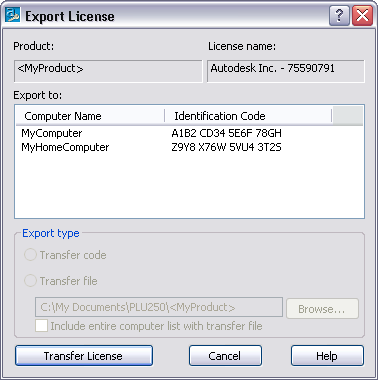
Displays the Autodesk product whose license you want to export.
Displays the name of the license you want to export.
Displays the computer name and identification code of the computer where you want to export the license.
Displays the two methods for exporting a license.
| Export Type |
Description |
|---|---|
| Transfer Code |
If available, displays the transfer code. You must write down the transfer code that you see here, and then enter it into the Portable License utility on the target computer. |
| Transfer File |
Generates a transfer file, which you move to the target computer (by email attachment or by diskette). |
| Browse |
Opens the Save License Transfer File dialog box, where you can browse your computer or network for the location where you want to save your license transfer file. |
| Include Entire Computer List with Transfer File |
Allows you to export the entire computer list along with the transfer file. If this option is not selected, only the transfer file is exported. |
Completes the transfer of a license and displays the Export Succeeded message, which confirms that the export was successful. At this point, your Autodesk product license is disabled on the source computer and is available to be imported to the target computer.