You can export extracted data to a table or an external file.
On the Choose Output page in the Data Extraction wizard, you can output the extracted data to a data extraction table, to an external file, or both.
Output Extracted Data to a Table
By choosing the Insert Data Extraction Table into Drawing option on the Choose Output page, you are prompted to insert the table into the current drawing when the extraction is complete. The table is created using the table style you selected, and is populated with the data that was extracted from the data source. If an Excel spreadsheet is linked, the selected columns from the spreadsheet are included in the table.
Although a data extraction table looks like a table that was created using the TABLE command, there are some key differences.
When a drawing containing a data extraction table is opened in AutoCAD LT, the tooltip text indicates the table contains extracted data. You cannot update the extracted data or change a data link, if one exists
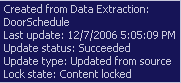
Cells in a data extraction table are locked by default to prevent editing. Individual cells or the entire table can be unlocked if you want to make data changes. See Modify a Data Extraction Table for more information.
Output Extracted Data to a File
The same data that is extracted to a table can be exported to an external file. On the Choose Output page, select the Output Data to an External File option. If a data link was established to an Excel spreadsheet, the data in the spreadsheet is also exported.
You can export the data to the following file formats:
By right-clicking a data extraction table, you can access the Export option to output the contents of the entire table to a comma-separated (CSV) file. You can also use the -DATAEXTRACTION command to export data in the drawing using a BLK or DXE template file.
A maximum of 255 columns can be output when exporting to either a Microsoft Excel (XLS) file or Microsoft Access (MDB) file. If the extracted data exceeds 255 columns, a dialog box is displayed after clicking Next on the Choose Output page when either file format is chosen. The dialog box indicates only the first 255 columns of data will be exported. An unlimited number of columns can be exported to the comma-separated (CSV) and tab-separated (TXT) file formats.