You can use InfoCenter to search multiple sources (for example, Help, the New Features Workshop, and specified files) at one time, or choose to search a single file or location.
When you enter key words or a question in InfoCenter on the menu bar and then press ENTER or click the Search button, you search the contents of multiple Help resources as well as any additional documents that have been specified in the InfoCenter Settings dialog box or through the CAD Manager Control Utility. The results are displayed as links on the InfoCenter Search Results panel. You can click any of these links to display the topic, article, or document.
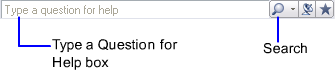
You can also choose to search a single location by clicking the
arrow next to the Search button ![]() , and
selecting a location or file from the list.
, and
selecting a location or file from the list.
In addition, you can easily add a location (file or document) to search by clicking the arrow next to the Search button, and selecting Add Search Location from the list.
When you use InfoCenter to search for information, you can use the following special symbols (wildcards) in your query to refine or expand it. These symbols can be used alone or can be combined
| Symbol | Description |
|---|---|
| * | Replaces one or more characters when used at the beginning, middle, or end of a word. For example, “*lish”, “p*lish”, and “pub*” will all find “publish”. Also, “anno*” will find “annotative”, “annotation”, “annoupdate”, “annoreset”, and so on. |
| ? | Replaces a single character. For example, “cop?” will find “copy”, but not “copybase”. |
| ~ | Expands the tense of the word at the beginning or end of a word. For example, “plotting~” will find “plots”, “plotted”, and so on. Also, “~plot” will find “preplot”, “replot”, and so on. |
When searching for multiple words in topics, use double quotation marks (" ") to enclose words that must appear next to each other in the specified sequence. For example, enter "specifying units of measurement" to find only topics with all those words in that order. You can also use the previously mentioned symbols (wildcards) in a text string that is enclosed in double quotation marks.