On the menu bar, InfoCenter allows you to search for information through key words (or by typing a question), display the Communication Center panel for product updates and announcements, or display the Favorites panel to access saved topics.
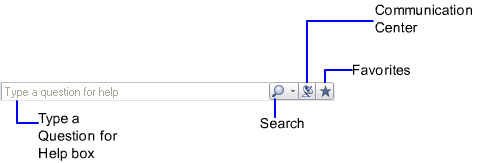
When you enter key words or type a question for help and then
press ENTER or click the Search button ![]() , you search
multiple Help resources in addition to any files that have been
specified in the InfoCenter Settings dialog box. The results are
displayed as links on a panel. You can click any of these links to
display the Help topic, article, or document.
, you search
multiple Help resources in addition to any files that have been
specified in the InfoCenter Settings dialog box. The results are
displayed as links on a panel. You can click any of these links to
display the Help topic, article, or document.
When you click the Communication Center button ![]() , the Communication Center panel is displayed. It displays links to
information about product updates and product announcements, and
may include links to Subscription Center, CAD Manager specified
files, and RSS feeds.
, the Communication Center panel is displayed. It displays links to
information about product updates and product announcements, and
may include links to Subscription Center, CAD Manager specified
files, and RSS feeds.
When you click the Favorites button, a panel displays saved links to topics or locations.

Use the Next and Previous buttons to browse search results. Click and drag categories or groups to rearrange them.
You can click the Send Feedback button to provide feedback to Autodesk.