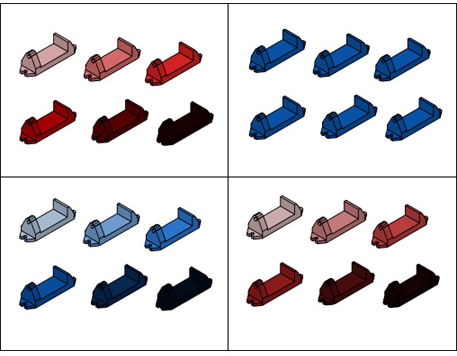Shading and color effects control the display of faces in a model.
The face style defines the shading on a face. Real (below left) is meant to produce the effect of realism. Gooch (below right) can show details better by softening the contrast between lighted areas and shadowed areas. Lighted areas use warm tones and darker areas cool tones.

When the None face style is active, there is no shading, and only edges are displayed.
Smooth lighting smooths the edges between polygon faces (below left). This gives the objects a smooth, realistic appearance. Faceted lighting shades the objects between the polygon faces (below right). Objects appear flatter and less smooth.
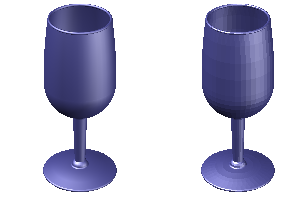
The size of the highlights on an object affects the perception of shininess (below). A smaller, more intense highlight makes objects look shinier. The highlight intensity that is set in a visual style does not apply to objects with materials attached.
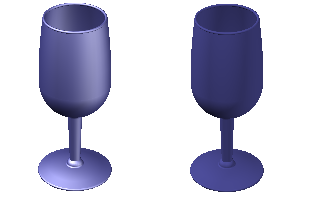
Color can be displayed in the normal way, or you can change the face color mode. Monochrome displays all faces in the same color and shaded. Tint uses the same color to shade all faces by changing the hue and saturation values of the color. Desaturate mode softens colors.