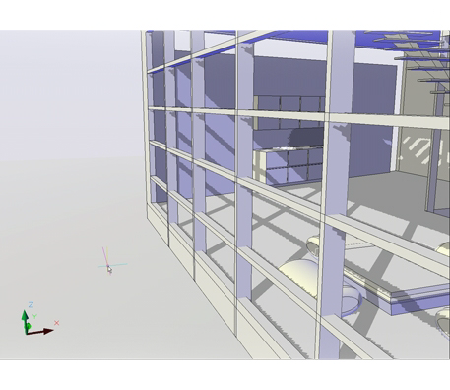The visual style also controls the display of backgrounds and shadows in the viewport.
You can use a color, a gradient fill, an image, or the sun & sky as a background in the viewport in any 3D visual style, even one that does not shade objects. To use a background, you first create a named view with a background and set the named view as current in the viewport. When Background is set to On in the current visual style, the background is displayed.
Shaded objects in a viewport can display shadows. Ground shadows are shadows that objects cast on the ground. Full shadows are shadows cast by objects onto other objects. The lighting in the viewport must be from user-created lights or the sun for full shadows to be displayed. Where shadows overlap, they appear darker.
Displaying shadows can slow performance. You can turn off shadows in the current visual style while you work and turn them back on when you need them.
In the Properties palette, you can set the Shadow Display property for an object: casts shadows, receives shadows, casts and receives shadows, or ignores shadows.
More options are available for shadows used in rendering.