You can obtain the area, perimeter, and mass properties defined by selected objects or a sequence of points.
You can calculate and display the area and perimeter of a sequence of points. You can also obtain the area, perimeter, and mass properties of any of several types of objects.
With the AREA command, you can specify a series of points or select an object. If you need to calculate the combined area of more than one object, you can keep a running total as you add or subtract one area at a time from the selection set. You cannot use window selection or crossing selection to select objects.
Total area and perimeter are saved in the AREA and PERIMETER system variables.
You can measure an arbitrary closed region defined by the points you specify. The points must lie on a plane parallel to the XY plane of the current UCS.
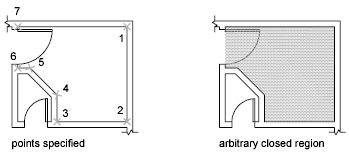
Calculate the Area, Perimeter, or Circumference of an Object
You can calculate the enclosed area and perimeter or circumference of circles, ellipses, polylines, polygons, regions, and AutoCAD 3D solids. The displayed information differs according to the type of object you select:
You can measure more than one area, either by specifying points or by selecting objects. For example, you can measure the total area of selected rooms in a floor plan.
Subtract Areas from Combined Areas
You can subtract one or more areas from a combined area that you have already calculated. In the example, the area of the floor plan is first calculated, and then a room is subtracted.
Example: Subtraction of Areas from a Calculation
In the following example, the closed polyline represents a metal plate with two large holes. You first calculate the area of the polyline and then subtract each hole. Area and perimeter or circumference of each object are displayed, with a running total after each step.
Here is the command prompt sequence:
Command: area
Specify first corner point or [Object/Add/Subtract]: a
Specify first corner point or [Object/Subtract]: o
(ADD mode) Select objects: Select the polyline (1)
Area = 0.34, Perimeter = 2.71
Total area = 0.34
(ADD mode) Select objects: Press ENTER
Specify first corner point or [Object/Subtract]: s
Specify first corner point or [Object/Add]: o
(SUBTRACT mode) Select objects: Select the lower circle (2)
Area = 0.02, Circumference = 0.46
Total area = 0.32
(SUBTRACT mode) Select objects: Select the upper circle (3)
Area = 0.02, Circumference = 0.46
Total area = 0.30
(SUBTRACT mode) Select circle or polyline: Press ENTER
Specify first corner point or [Object/Add]: Press ENTER
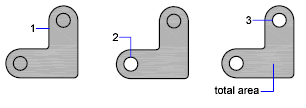
You can also use REGION to convert the plate and the holes to regions, subtract the holes, and then use the Properties palette or the LIST command to find the area of the plate.
With the MASSPROP command, you can analyze 3D solids and 2D regions for their mass properties including volume, area, moments of inertia, center of gravity, and so on. In addition, the result of the computations can be saved to a text file.