At the Select Objects prompt, you can select one or more objects individually.
When the square pickbox cursor is in position to select an object, the object is highlighted. Click to select the object.
You can control the size of the pickbox in the Options dialog box, Selection tab.
It is difficult to select objects that are close together or lie directly on top of one another. The example shows two lines and a circle that lie within the pickbox.
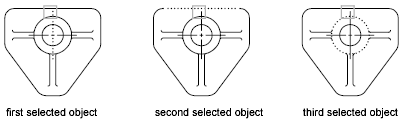
If selection preview is turned on, you can cycle through the objects by rolling over the object on top to highlight it, and pressing and holding SHIFT and then pressing SPACEBAR continuously. When the required object is highlighted, left-click to select it.
If selection preview is turned off, hold down SHIFT + SPACEBAR and click to cycle through these objects, one after the other, until the one you want is selected. Press ESC to turn off cycling.
Remove objects from the current selection set by holding down SHIFT and selecting them again.