Multiline objects are composed of 1 to 16 parallel lines, called elements. To modify multilines or their elements, you can use common editing commands, a multiline editing command, and multiline styles.
Special multiline editing features are available with the MLEDIT command including the following:
If you have two multilines in a drawing, you can control the way they intersect. Multilines can intersect in a cross or a T shape, and the crosses or T shapes can be closed, open, or merged.
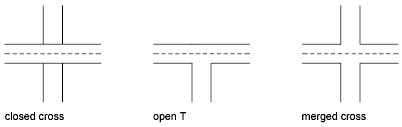
You can use MLSTYLE to edit multiline styles to change the properties of multiline elements or the end caps and background fill of subsequently created multilines.
Multiline styles control the number of line elements in a multiline and the color, linetype, lineweight, and offset of each element. You can also modify the display of joints, end caps, and background fill.
Multiline styles have the following limitations:
Use Common Editing Commands on Multilines
You can use most of the common editing commands on multilines except
To perform these operations, first use EXPLODE to replace the multiline object with separate line objects.