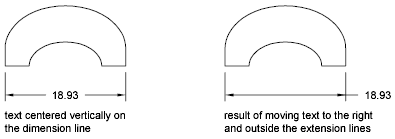Once you've created a dimension, you can change the location and orientation of the existing dimension text or replace it with new text.
Once you've created a dimension, you can rotate the existing text or replace it with new text. You can move the text to a new location or back to its home position, which is the position defined by the current dimension style. In the following illustration, the home position is above and centered on the dimension line.
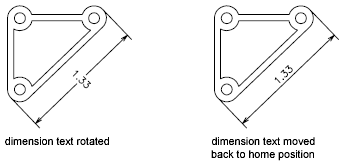
When you rotate or replace dimension text, you specify the change first, for example, rotating the text to be at an angle. When you move dimension text, you select a single dimension to move.
You can move dimension text to the left, right, or center along the dimension line or to any position inside or outside the extension lines. A quick and simple way to do this is by using grips. If you move text up or down, the current vertical alignment of the text relative to the dimension line is not changed, so the dimension and extension lines are modified accordingly. The following illustration shows the result of moving text down and to the right. The text remains centered vertically in relation to the dimension line.