Choose View
 Browse Drawing Database
Browse Drawing Database  Inquire Extended Data from the
VLISP menu to see a list of the applications currently registered
(through regapp) as containing extended
data. If you select an application from this list, its extended
data is included into the Inspect entget list.
Inquire Extended Data from the
VLISP menu to see a list of the applications currently registered
(through regapp) as containing extended
data. If you select an application from this list, its extended
data is included into the Inspect entget list.
To view extended data associated with an AutoCAD object
 Browse Drawing Database
Browse Drawing Database
 Inquire Extended Data from the VLISP menu.
Inquire Extended Data from the VLISP menu. Browse
Drawing Database
Browse
Drawing Database  Browse Selection. VLISP displays an
Inspect window listing the AutoCAD objects you
selected:
Browse Selection. VLISP displays an
Inspect window listing the AutoCAD objects you
selected:
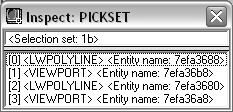
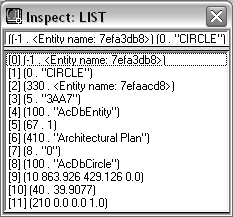
Extended data is identified by the -3 DXF group code. The last line in the entity list shows the extended data for the selected object. You can double-click on this line to open a separate Inspect window containing just the extended data.