AutoCAD 2008
Network Administrator's Guide > Deploy the
Program > Use the Installation
Wizard to Set Up a Deployment >
Create a Deployment
A deployment contains a Microsoft Transform (MST) file that modifies the default behavior of the installation program. As you begin a deployment, you need to select a deployment location, choose a deployment name, and specify whether silent mode is active for client installations.
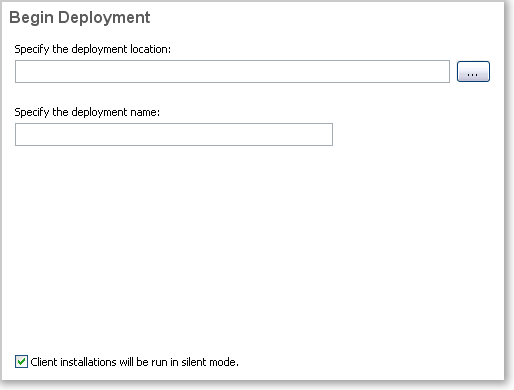
When silent mode is active and a user initiates the deployment, the installation proceeds without any explicit user input. No dialog boxes are presented that require interaction from the user.