You can display objects differently by setting property overrides for color, linetype, lineweight, and plot style and apply them to individual layout viewports.
Using property overrides is an efficient way for displaying objects with different property settings in individual viewports without changing their ByLayer or ByBlock properties. For example, objects can be made to display more prominently by changing their color. Because layer property overrides do not change the layer’s global properties, you can have objects display differently in various viewports without having to create duplicate geometry or use xrefs that have different layer settings.
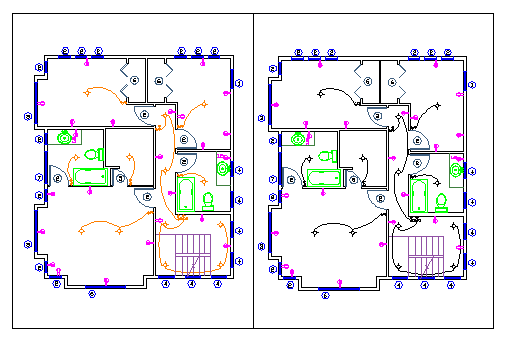
Property override settings for color and lineweight were set on the Wiring layer for the viewport on the left. Notice the wiring is a different color and lineweight than in the right viewport.
When the Layer Properties Manager is accessed from a layout tab, four columns for layer property overrides are displayed
When a property override is set for a layer, a Viewport Overrides filter is automatically created in the Layer Properties Manager.
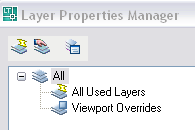
If you do not want to display or plot property overrides, set the VPLAYEROVERRIDESMODE system variable to 0. Objects will display and plot with their global layer properties.
Property overrides that are on xref layers are not retained when the VISRETAIN system variable is set to 0.
Layer property overrides for color, linetype, and lineweights are displayed in viewports regardless of the visual style that is current. Although plot style overrides can be set when the visual style is set to Conceptual or Realistic style, they are not displayed or plotted.
Identify Layers with Property Overrides
Layers containing property overrides are identifiable in the Layer Properties Manager when accessed from a layout tab. You can see which layers have overrides by the following:
Layers that are assigned property overrides are also identifiable outside of the Layer Properties Manager. Other areas of the user interface that indicate which layers are assigned property overrides are as follows:
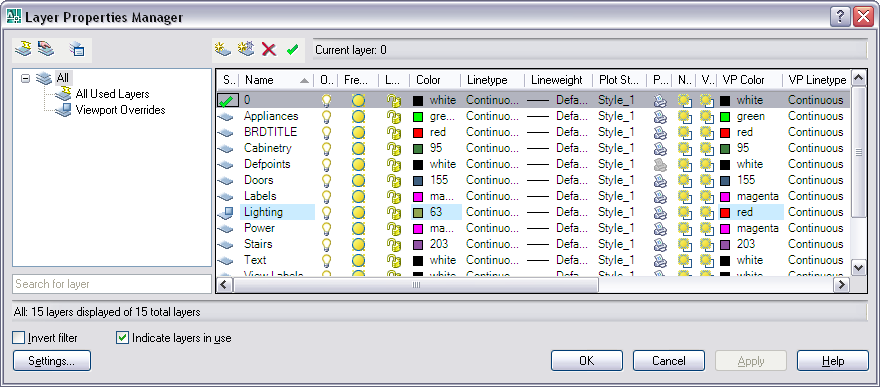
Property overrides that are set on the Lighting layer for the current viewport are indicated by a blue background color.
Identify Viewports with Layer Property Overrides
A Viewport Overrides icon is displayed on the status bar when the current viewport in paper space has layer property overrides. If the drawing status bar is not displayed, the icon is displayed on the application status bar instead.
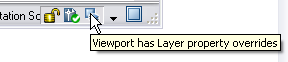
Use the VPLAYEROVERRIDES system variable to check if the current viewport contains layer property overrides. When VPLAYEROVERRIDES is equal to 1, the viewport contains overrides.
You can also use the Properties command to determine if a viewport contains overrides. The Properties palette displays a Layer Property Overrides field. The value that displays is the same as the setting for VPLAYEROVERRIDES.
Remove Layer Property Overrides
When you right-click a layer in the Layer Properties Manager, a shortcut menu is displayed that lists options for removing property overrides. You can remove