The properties of a material can be modified after they are created and after they are applied.
After a material has been created and applied, it can be modified in the Materials window or, if the material has been assigned to a tool palette, in the Material tool palette.
The material swatches that are available in the drawing are displayed at the top of the Material window. By selecting each material swatch the properties for each material becomes active in the Material window sections.
The sections of the Material window display different property settings.
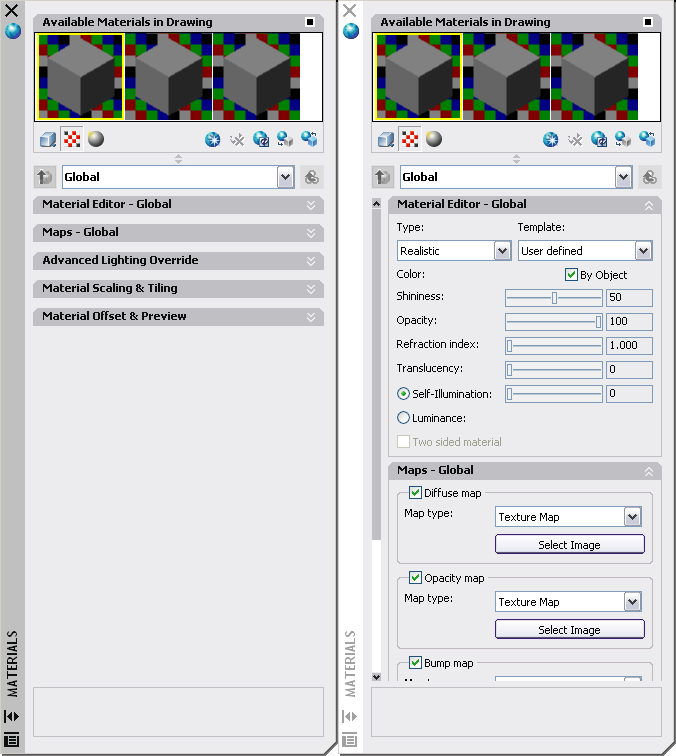
The Material window is displayed. On the left, the panels are closed. On the right, some of the panels are expanded.
As the settings are modified the settings are saved with the material swatch. The changes will appear in the Material swatch preview. When rendering the drawing again the changes occur to any objects with the material that was changed.
The name of the material and the material preview shape can be changed by selecting the preview swatch with the right-click and selecting Edit Name and Description. By holding down the first button below the swatch preview window, a set of fly out buttons display different geometry options for the material preview.
After the changes are made in the Material window the Material Tool Palette will have to be updated if the material has been placed on the palette.
Materials on the tool palette can be modified. Select a tool palette. Right-click on a material and select Properties. The Tool Properties window is displayed. Map Property Settings can be changed. The changes do not automatically update the image on the tool palette. Right-click on the changed material tool on the tool palette and select update tool image.