On the Model tab, you can split the drawing area into one or more adjacent rectangular views known as model space viewports.
Viewports are areas that display different views of your model. As you work on the Model tab, you can split the drawing area into one or more adjacent rectangular views known as model space viewports. In large or complex drawings, displaying different views reduces the time needed to zoom or pan in a single view. Also, errors you might miss in one view may be apparent in the others.
Viewports created on the Model tab completely fill the drawing area and do not overlap. As you make changes in one viewport, the others are updated simultaneously. Three model space viewports are shown in the illustration.
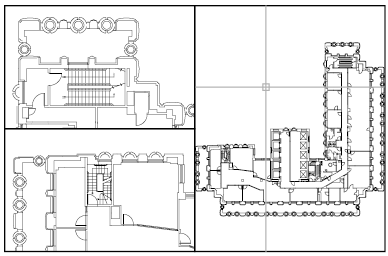
You can also create viewports on a layout tab. You use those viewports, called layout viewports, to arrange the views of your drawing on a sheet. You can move and resize layout viewports. By using layout viewports, you have more control over the display; for example, you can freeze certain layers in one layout viewport without affecting the others. For more information about layouts and layout viewports, see Create Multiple-View Drawing Layouts (Paper Space).
With model space viewports, you can do the following:
Setting up different coordinate systems in individual viewports is useful if you typically work on 3D models. See Assign User Coordinate System Orientations to Viewports.
Split and Join Model Space Viewports
The illustrations below show several default model space viewport configurations.

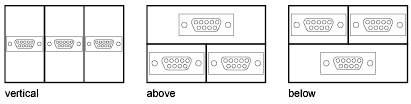
You can easily modify model space viewports by splitting and joining them. If you want to join two viewports, they must share a common edge of the same length.