3D Cartesian coordinates specify a precise location by using three coordinate values: X, Y, and Z.
Entering 3D Cartesian coordinate values (X,Y,Z) is similar to entering 2D coordinate values (X,Y). In addition to specifying X and Y values, you also specify a Z value using the following format:
X,Y,Z
In the illustration below, the coordinate values of 3,2,5 indicates a point 3 units along the positive X axis, 2 units along the positive Y axis, and 5 units along the positive Z axis.
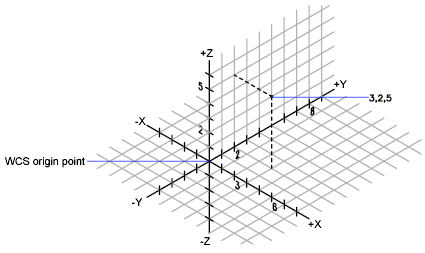
When you enter coordinates in the format X,Y, the Z value is copied from the last point you entered. As a result, you can enter one location in the X,Y,Z format and then enter subsequent locations using the X,Y format with the Z value remaining constant. For example, if you enter the following coordinates for a line
From point: 0,0,5
To point: 3,4
both endpoints of the line will have a Z value of 5. When you begin or open any drawing, the initial default value of Z is greater than 0.
Use Absolute and Relative Coordinates
As with 2D coordinates, you can enter absolute coordinate values, which are based on the origin, or you can enter relative coordinate values, which are based on the last point entered. To enter relative coordinates, use the @ sign as a prefix. For example, use @1,0,0 to enter a point one unit in the positive X direction from the previous point. To enter absolute coordinates at the command prompt, no prefix is necessary.
When you enter coordinates by digitizing, the UCS Z value for all coordinates is 0. You can use ELEV to set a default height above or below the Z = 0 plane for digitizing without moving the UCS.