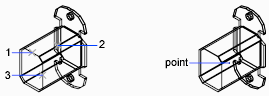You can use coordinate filters to extract one coordinate value at a time from locations on existing objects.
Coordinate filters specify a new coordinate location by using the X value from one location, the Y value of a second location, and, for 3D coordinates, the Z value of a third location. When used with object snaps, coordinate filters extract coordinate values from an existing object.
Coordinate filters are commonly used to locate the center of a rectangle and to locate the projection of a 3D point on the XY plane of the UCS.
To specify a filter at the command prompt, enter a period and one or more of the letters X, Y, and Z. The next entry is limited to a specific coordinate value.
Example: Use of Coordinate Filters in 2D
In the following illustration, the hole in the holding plate was centered in the rectangle by extracting the X,Y coordinates from the midpoints of the plate's horizontal and vertical line segments.
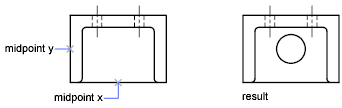
Here is the command prompt sequence:
Command: circle
Specify center point for circle or [3P/2P/Ttr (tangent tangent radius)]: .x
of: mid
of: Select the horizontal line on the lower edge of the holding plate
of: (need YZ): mid
of: Select the vertical line on the left side of the holding plate
of: Diameter/<Radius> Specify the radius of the hole
Coordinate filters work only when the program prompts you for a point. If you try to use a coordinate filter at the Command prompt, you see an error message.
Example: Use of Coordinate Filters in 3D
This example shows how to use coordinate filters to create a point object at the center (centroid) of a 3D object. Hidden lines have been removed for clarity. The X value of the new point is extracted from the first location specified, the Y value from the second location, and the Z value from the third. The three values are combined to form the coordinate values of the new point.
Command: point
Point: .x
of mid
of select object (1)
(need YZ): .y
of mid
of select object (2)
(need Z): mid
of select object (3)