Sketching is useful for creating irregular boundaries or for tracing with a digitizer.
You can use the SKETCH command to draw freehand sketches. Sketching is useful for creating irregular boundaries or for tracing with a digitizer.
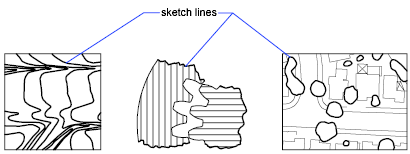
To sketch, use the pointing device like a pen, clicking to put the “pen” down on the screen to draw and clicking again to lift it up and stop drawing. Freehand sketches comprise many line segments. Each line segment can be a separate object or a polyline. You set the minimum length or increment of the segments. Small line segments allow for greater accuracy, but they can greatly increase the drawing file size. For this reason, use this tool sparingly.
Before sketching, check the CELTYPE system variable to make sure the current linetype is BYLAYER. If you use a linetype with dots or dashes and set the sketch line segment shorter than the spaces or dashes, you won't see the spaces or dashes.
You erase freehand lines by using the Erase option of the SKETCH command. In Erase mode, wherever the cursor intersects the freehand line, everything from the intersection to the end of the line is erased.
Once you record freehand lines, you can't edit them or erase them with the Erase option of SKETCH. Use the ERASE command after you finish sketching.
You use Tablet mode with a digitizer. Sketching in Tablet mode is useful for such things as tracing map outlines from paper directly into a drawing. You can't turn off Tablet mode while sketching.
When Tablet mode is on, you can configure the program to map the paper drawing's coordinate system directly into the world coordinate system. Thus, there is a direct correlation between the coordinates where screen crosshairs appear, the coordinates on the tablet, and the coordinates in the original paper drawing. After configuring the program to match the coordinates of the paper drawing, you may find that the area shown on the screen is not the area you need. To avoid this problem, use ZOOM to display the entire work area before you start to sketch.
With some digitizers you can't select the menus while Tablet mode is on. See your digitizer documentation for details.
To ensure accuracy on a slow computer, set the record increment value to a negative value. SKETCH uses this value as if it was positive but tests every point received from the pointer against twice the record increment. If the point is more than two record increments away, your computer beeps as a warning that you should slow down to avoid losing accuracy. For example, if the record increment is -1, you should move the cursor in increments of no more than 2. Using this method does not slow down the tracing speed.