You add dynamic behavior to new or existing block definitions by adding parameters and actions to the block in the Block Editor. In the following example, a desk block is shown in the Block Editor. The block contains a linear parameter, which displays similar to a dimension and is labeled ‚ÄúDistance,‚ÄĚ and a stretch action, which displays a lightning bolt and a ‚ÄúStretch‚ÄĚ label.
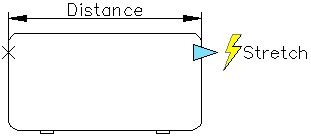
For a block to
be dynamic, you must add at least one parameter. You then add an
action and associate the action with the parameter. The types of
parameters and actions you add to the block definition define how
the block reference will work in a drawing. To see demonstrations
of how parameters and actions are added to a block, see the New
Features Workshop. Help  New Features Workshop
New Features Workshop  Produce
Produce  Dynamic Blocks
Dynamic Blocks
For more information about creating dynamic blocks, see: