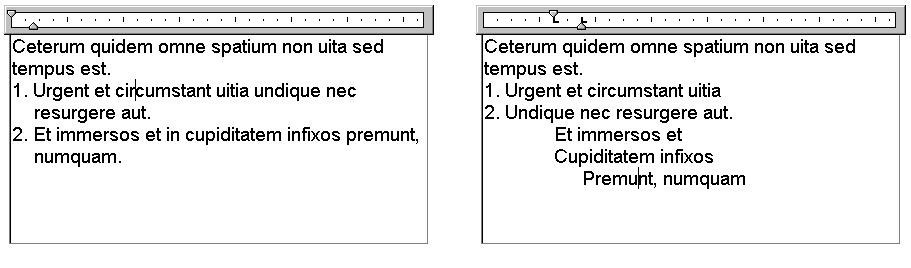You can control how paragraphs are indented in a multiline text (mtext) object. The ruler in the In-Place Text Editor shows the settings for the current paragraph.
Tabs and indents that you set before you start to enter text apply to the whole multiline text object. To apply different tabs and indents to individual paragraphs, click in a single paragraph or select multiple paragraphs and then change the settings.
Sliders on the ruler show indentation relative to the left side of the bounding box. The top slider indents the first line of the paragraph, and the bottom slider indents the other lines of the paragraph.
The long tick marks on the ruler show the default tab stops. If you click the ruler to set your own tabs, the ruler displays a small, L-shaped marker at each custom tab stop. You can delete a custom tab stop by dragging the marker off the ruler.