Radial dimensions measure the radii and diameters of arcs and circles with optional centerlines or a center mark.
There are two types of radial dimensions:
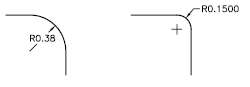
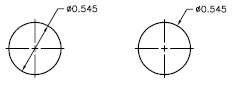
For horizontal dimension text, if the angle of the radial dimension line is greater than 15 degrees from horizontal, a hook line, also called a dogleg or landing, one arrowhead long, is created next to the dimension text.
When an arc is dimensioned, the radial or diametric dimension does not have to be positioned along the arc directly. If the dimension is dragged past the end of the arc, an arc extension line is automatically drawn that follows the path of the arc being dimensioned. The gap between the arc and the arc extension line can be controlled with the DIMEXO system variable.
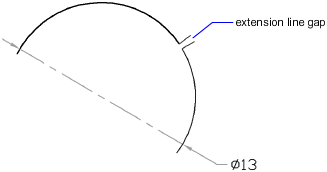
Control Centerlines and Center Marks
Depending on your dimension style settings, center marks and lines generate automatically for diameter and radius dimensions. They are created only if the dimension line is placed outside the circle or arc. You can create centerlines and center marks directly with the DIMCENTER command.
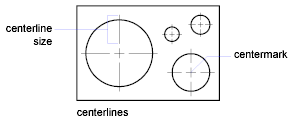
You can control the size and visibility of centerlines and center marks on the Modify Dimension Style dialog box, Symbols and Arrows tab, under Center Marks. You can also access this setting with the DIMCEN system variable.
The size of the centerline is the length of the centerline segment that extends outside the circle or arc. It is also the size of the gap between the center mark and the start of the centerline.
The size of the center mark is the distance from the center of the circle or arc to the end of the center mark.
Create Jogged Radius Dimensions
With the DIMJOGGED command, you can create jogged radius dimensions, also called âforeshortened radius dimensions,â when the center of an arc or circle is located off the layout and cannot be displayed in its true location. The origin point of the dimension can be specified at a more convenient location called the center location override.
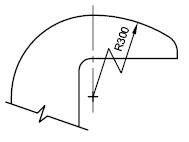
You can control the default angle of the jog in the Modify Dimension Style dialog box, Symbols and Arrows tab, under Radius Dimension Jog.
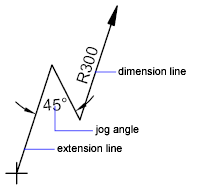
Once a jogged radius dimension is created, you can modify the jog and the center location override by