Aside from using the Properties palette to edit the position, scale, and rotation of a DGN underlay, you can also modify the fade, contrast, and monochrome settings of a DGN underlay.
You can adjust the fade, contrast, and monochrome settings for the display of a DGN underlay as well as for plotted output without affecting the original DGN file and without affecting other instances of the DGN underlay in the drawing.
When a DGN underlay is selected, you can change the Fade, Contrast, and Monochrome settings in the Properties palette under Underlay Adjust.
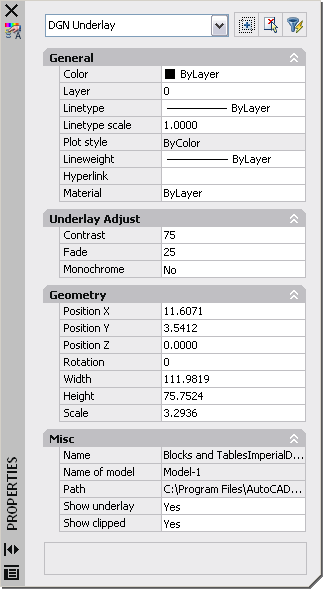
Controls the fade effect of the underlay against the background color. Higher values increase the transparency of the DGN underlay. Fade is recalculated against a white background when the drawing is plotted.
Controls the contrast, and indirectly the fading effect, of the DGN underlay. When Contrast is set to 100, all the linework matches the intensity of the Fade value. With higher values, the more each pixel is forced to its primary or secondary color.
Controls the color saturation while maintaining the luminance. When turned on, objects appear in varying shades of gray starting at black if the background color luminance is 50% or more. If the background color luminance is less than 50%, then the colors of objects are inverted, with the darkest objects displaying in white, and the lightest objects displaying in black. This inversion is used to display the DGN underlay clearly on the screen, but the colors are restored when plotting.