The Lights dashboard gives you quick access to basic lighting functions.
The Lights panel normally is displayed in its collapsed state when you first open a drawing. If the dashboard is not displayed, use the command Type in Dashboard at the Command prompt or select the Tools>>Palettes>>Dashboard from the pull-down menu.
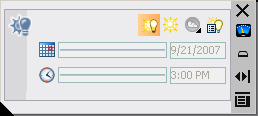
Icons Available on the Dashboard
View Port Lighting Mode
Switches the View Port lighting mode to and from these types of lighting:
Sun Status
Turns Sun Status on and off.
Sky Background (photometric lighting only)
LIGHTINGUNITS system variable set to 1 or 2 for photometric lighting activates the following options:
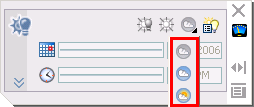
Light List
Activates the Lights in Model palette. This palette displays the lights that are available in the drawing and can be used to select lights and change properties.
Light Icons
Prompts you to place the following types of light in the drawing:
Geographical Location
Activates the Geographic Location dialog box.
Light Glyphs On
Turns the light glyphs on or off in the drawing.
Edit the Sun
Activates the Sun Properties window.
Brightness slider
Adjusts the brightness of the converted colors.
Contrast slider
Adjusts the brightness of the converted colors.
Mid Tones slider
Adjusts the mid tone values for exterior scenes lit by the sun. When LIGHTINGUNITS is set to 1 or 2 the slider becomes available.
Mid tones can also be adjusted in the Adjust Rendered Exposure dialog box or by using the LOGEXPMIDTONES system variable.