The Multiple Selector menu item is available only from the Project Properties dialog box shortcut menu. Choosing this option allows you to select multiple members from the list in the Project window. If the option is selected, a check mark appears next to the Multiple Selector item on the menu. Click on the menu item to toggle it on and off.
If Multiple Selector is in effect, clicking a member name in the Project Properties dialog box acts as a toggle to select or deselect the member. For example, none of the members listed in the following window is selected:
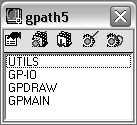
If you click on the name GP-IO, then click on the name GPDRAW, both are selected.
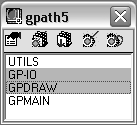
This is unlike the default Windows behavior, where selecting the second list item cancels the first item's selection, unless you press CTRL while selecting the item.
You can also use the Project Properties dialog box shortcut menu to select all members of the project or cancel selection of all members. If no members are currently selected, right-click and choose [Un]Select All to select all the members. If any or all members are already selected, [Un]Select All cancels all selections.