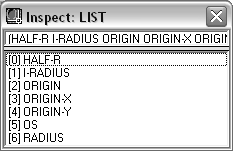All Inspect windows have a similar appearance and contain a caption, an object line, and an object element list (which may be empty). The window elements contain the following content:
The element list may vary in size and content for different object type. Each element list is shown as a pair: name and content. The name is enclosed in brackets. Square brackets ([]) denote that you can modify the item by issuing a Modify command from the shortcut menu associated with the item, and curly brackets ({}) indicate that you cannot modify the item.
Both the object line and the element list lines have their own associated shortcut menus. These menus are described in Common Inspect Commands.
VLISP will display up to 50 element lines in an Inspect window. If there are more than 50 elements to be shown, Inspect displays the elements in a series of pages. When you scroll to the bottom of the Inspect window and there are more entries remaining to be displayed, the bottom of the list contains a ">>>[Next page]" element line. To navigate among the pages, use the following procedures:
VLISP expands an item in the element list if you double-click on it. For example, the {Auxiliary} component in the sample Inspect window is itself a list. Double-click on the {Auxiliary} item to open another Inspect window showing the elements in the list: