Displays a list of Autodesk product licenses and each one's type, status, and expiration date, and allows you to import and export a license.
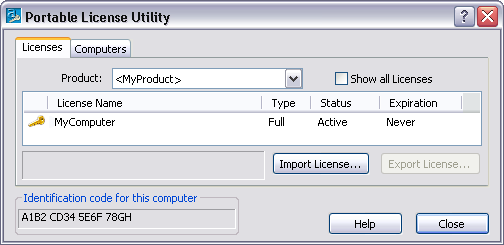
Displays a list of those Autodesk products that are installed on your computer and that contain the latest Portable License utility.
If selected, displays all licenses in the license list, whether or not the licenses can be exported to another computer. If cleared, displays only licenses with the status of Active in the license list.
Displays the following icons to the left of a license name.
|
Icon |
Description |
|---|---|
|
|
The license is active. You can use the license on this computer. |
|
|
The license is broken or expired. You cannot use or export the license. |
|
|
The license has already been exported to another computer. You cannot use the license, but you can re-export it to the same computer where you last exported it. |
Displays the license name.
Displays one of three license types.
| Type |
Description |
|---|---|
|
Full |
An activation code has been received and entered for this license. |
|
Trial |
A trial (unactivated) license has been temporarily granted for this product. The first time a product is installed and run on a computer, a trial license is automatically granted for a short time, without an activation code. |
|
Unknown |
The Portable License utility is unable to recognize the license. |
Displays one of five license statuses.
| Status |
Description |
|---|---|
| Active |
The license can be used to run the product or can be exported. |
|
Broken |
The license must be activated again by running the product. The license cannot be exported. |
|
Expired |
The license was valid only until a certain date, which has now passed. The license cannot be exported. |
|
Exported |
The license has already been transferred from this computer. |
| Unknown |
The Portable License utility is unable to recognize the license. |
Displays the date when a license expires.
| Type |
Description |
|---|---|
| Never |
Indicates that there is no expiration date. |
| Date |
Indicates the expiration date of the license. |
|
Unknown |
Indicates that the Portable License utility is unable to recognize the license. |
Displays the Import License dialog box, where you complete the license transfer to the target computer. You can select an import option (transfer code or transfer file). You can also view the properties of the license you are about to import, to confirm that you have selected the correct license file.
Displays the Export License dialog box, where you can start the license transfer from the source computer. You can confirm that the license you chose on the Licenses tab is the correct one to export. You also choose a method (transfer code or transfer file) for exporting the license, browse to a location where you save the transfer file, and choose whether to include the full computer list with the transfer file.