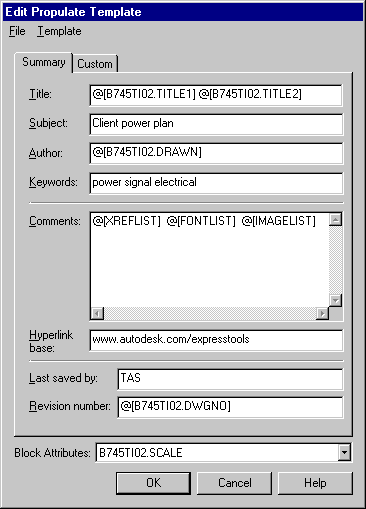
Allows quick, automated population of the Drawing Properties dialog data fields. This data is seen when using the DWGPROPS command or when viewing the properties of a .DWG file though the Windows Explorer, outside of AutoCAD. Drawing Property data can be updated, listed or removed from the current drawing or a subdirectory of drawings.
Using a predefined template, PROPULATE can fill in Drawing Properties data in entire directories of drawings. The information that can be applied includes literal strings, attribute values extracted from specified attributed blocks and lists of attached xrefs, images and fonts. Example: You have a whole project directory full of drawings that use the same attributed title block. Using PROPULATE and a customized template you can have the attribute values from each title block in each drawing extracted and added to that drawing's Drawing Properties dialog. PROPULATE can also insert (into the comment field) a list of the xrefs, images and fonts used by each drawing.
Command: PROPULATE
Default template file: g:\acad2000\express\template.prp
Enter an option [Active template/Edit template/List/Remove/Update]
<Update>: Enter option
The following prompt is
displayed when selecting the List, Remove or Update options
Enter an option [Current drawing/Other drawings]
<Current>:
These prompts are displayed
when selecting the Other option
Enter search directory and drawing name: Specify
a starting location and drawing name or wild-card to search
Search subdirectories? [Yes/No] <Yes>: Enter Yes or No to recursively search subdirectories
For example: g:\project\PG*.dwg will search all drawings whose
names start with PG starting in the g:\project
directory
Propulate uses a template file to determine what values should be inserted into the Drawing Property fields of a drawing. The template file must be edited before use to specify what and where values are applied to the Drawing Properties dialog. You can create as many different templates as you need however there is only one active template at a time. The default template file name is template.prp. The easiest way to edit an existing template or create a new one is to use the 'Edit Propulate Template' dialog.
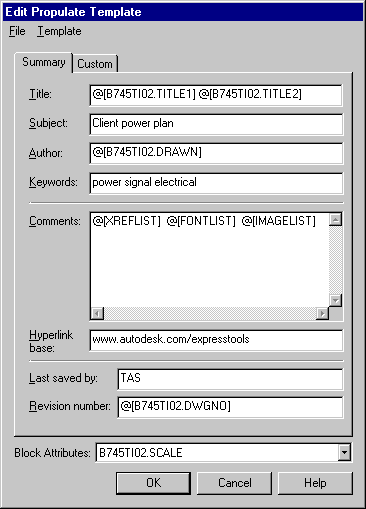
To edit the template file, enter text or one of the special insert options in the appropriate field. For example, entering Downtown Renovation in the Subject field would insert the string Downtown Renovation into the subject field of the Drawing Properties dialog for each drawing processed with this template. In addition to literal strings like this, there are four special commands that can be used to extract drawing specific information and insert that data into the Drawing Properties dialog.
Example: Entering @[XREFLIST] @[FONTLIST] @[IMAGELIST] in the Comments field could produce the following:
Xrefs:
A d:\xrefs\1a6
A d:\xrefs\2a6
A g:\project\work\3a6
Fonts:
G:\ACAD2000\support\simplex.shx
G:\ACAD2000\fonts\txt.shx
G:\ACAD2000\fonts\ROMANS.shx
Images:
G:\Acad2000\acadsig.jpg