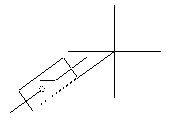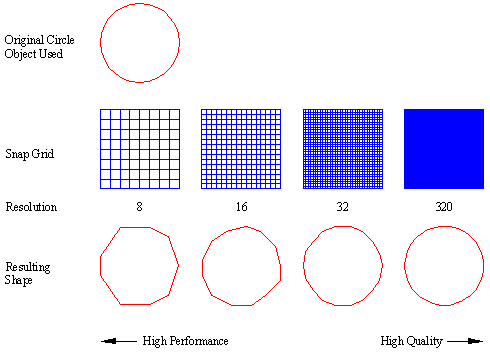
Command: MKSHAPE
Select a ".SHP" file: <drawing.shp>: Enter
a shape file name where you would like to save your shape
Reading shape file: drawing.shp...Done.
Enter the name of the shape: Specify the shape
name
Enter resolution <124>: Enter a number for
the resolution value (see Resolution Values below.)
Insertion base point: Specify a point
Select objects: Select line, polyline,
lwpolyline, arc, circle, and/or ellipse objects (for definition
purposes, the selected objects are treated as though they are of a
continuous linetype)
Determining geometry extents...Done.
Building coord lists...Done.
Formatting coords...Done.
Writing new shape...Done.
Compiling shape/font description file
Compilation successful. Output file C:\Express\drawings\drawing.shx
contains 152 bytes.
Use the SHAPE command to place shapes in your drawing.
Shapes display relatively simple geometry quickly. The size of a single shape is limited to 2200 bytes of data. If you create a shape that exceeds that limit, MKSHAPE creates complex geometry shapes to form a single shape. In the SHAPE command, if you use the ? option and enter *, those "sub-shapes" are listed on screen.
Neither points nor zero-length line segments are used by MKSHAPE. However, you can get the effect of a point by drawing a very short line segment and using a resolution that is high enough to prevent the segment from being converted to a 0 length. If the short segment does not appear in the shape that results, try again, using a higher resolution value or a longer line segment.
Resolution Values
Large resolution values create shapes that are more accurate representations of the selected geometry. However, large resolution values tend to create shapes that contain more coordinate data and place a higher processing burden on AutoCAD during regens. Conversely, small resolution values create less accurate shapes that are more quickly processed by AutoCAD during regens. You can experiment with different resolution values to find the balance of performance and accuracy that best fits your drafting needs. Note that the resolution value is rounded off to the nearest factor of 8 and cannot exceed 32,767. The following graphic shows how the resolution factor affects the resulting shape's appearance:
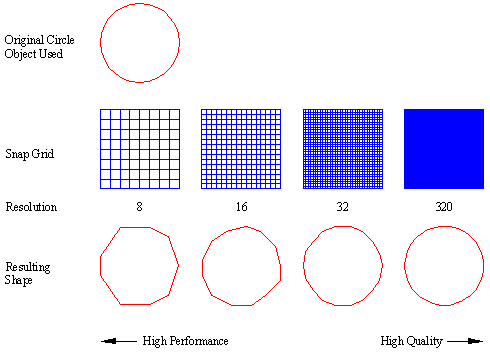
Usage Example:
Create a switch shape.
After specifying the file name and shape name, select the insertion point for the shape:
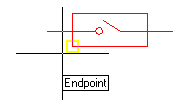
Next, select the objects to be used to define the shape:
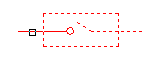
The shape can now be placed using the SHAPE command: