Map properties can be modified to create complex patterns by changing the map settings.
After you add a map channel and a map type to a material, you
can refine a material by modifying pertinent map properties. You
can use the map controls to adjust the properties for the map. By
clicking the Click for ‚Äúmap type‚ÄĚ settings button![]() a set of controls are displayed. The map
property settings that are displayed depend upon
the map type that you select.
a set of controls are displayed. The map
property settings that are displayed depend upon
the map type that you select.
This functionality for scaling and tiling is available at the top material level. For the procedural map level this functionality is only available on the 2D sub-procedural map types (Texture Map, Checker and Tiles). This control specifies the scaling and tiling for maps on materials. The details for the controls can be found in the Material Scaling & Tiling and the Material Scaling & Tiling for Sub-procedural Maps topics of the MATERIALS command.
Each map has its own scaling and tiling factors. You can synchronize the scaling and tiling between all maps by selecting the synchronize icon. When enabled, the settings and value changes of the map channel are pushed and synchronized to all map channels. The icon will have an appearance of being connected. When disabled, the setting and value changes of the map channel are only relevant to the current map channel. The icon will have the appearance of being separated.
The following are settings available to control the material scaling and tiling of a material:
Tiling is the effect of applying an image and repeating the image as a pattern. This effect is used to represent a tiled floor or fountain.
In default mapping, tiling is active, but because the map is scaled to fit the object, you do not see the effect of tiling unless you offset the UV coordinates or rotate the map. In this case, the portions of the surface from which the image has moved away are filled by other portions of the map. Tiling wraps the object with the map image.
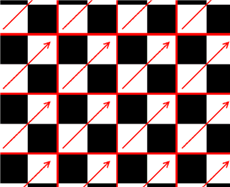
An example of tiling a map.
Mirroring is an effect related to tiling. It doubles the map and flips the doubled copy. As with tiling, you can mirror in the U dimension, the V dimension, or both.
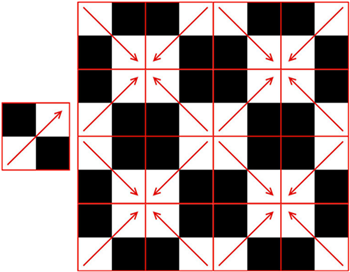
An example of mirroring a map.
This functionality is available at all map levels. This specifies the material offset and preview settings for the maps. The details for the controls can be found in the Material Offset & Preview and the Material Scaling & Tiling for Sub-procedural Maps topics of the MATERIALS command.
Each map has its own material offset and preview factors. You can synchronize the offset and preview between all maps by selecting the synchronize button. When enabled, the settings and value changes of the map channel are pushed and synchronized to all map channels. The icon will have an appearance of being connected. When disabled, the setting and value changes of the map channel are only relevant or to the current map channel. The icon will have an appearance of being separated.
The following are settings available to control the material offset and preview of a material:
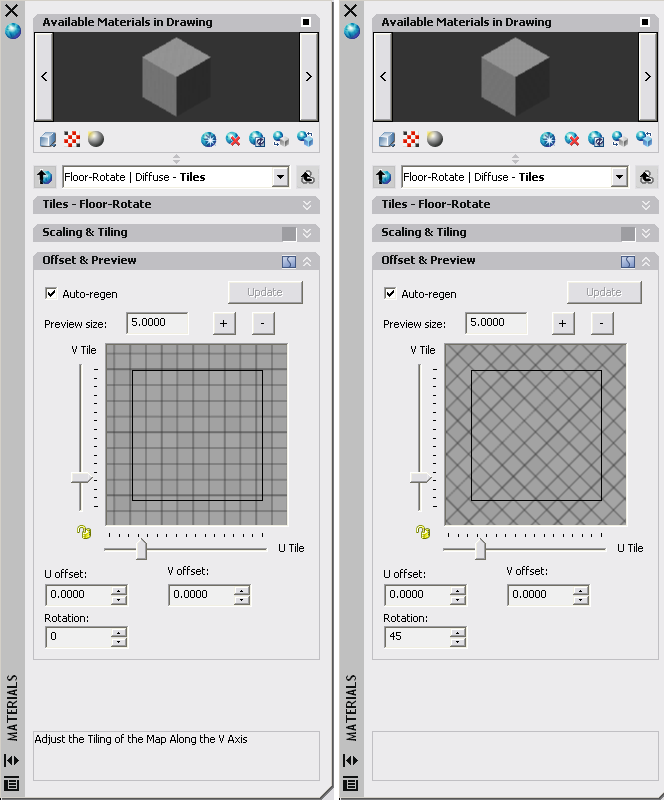
An example of rotating a map.