After you attach a material with texture, you can adjust the orientation of the texture map on objects or faces.
When materials are mapped, you can adjust the material to fit the shape of the object. Applying the appropriate type of material mapping to an object improves the fit.
If you need to make further adjustments, you can use the mapping gizmo that is displayed on the object to move or rotate the map on the object.
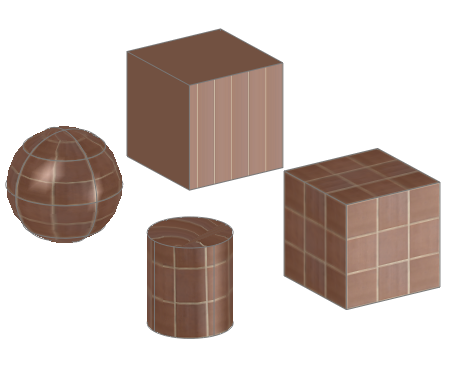
The mapping gizmos are viewport icons that let you quickly choose one or two axes when transforming a selection with the mouse. You choose an axis by placing the mouse over any axis of the icon, then drag the mouse to transform the selection along that axis. In addition, when moving or scaling an object, you can use other areas of the gizmo to perform transforms along any two axes simultaneously. Using a gizmo lets you switch quickly and easily between different transform axes and planes.