The Variables area of QuickCalc stores calculator variables that you can access as needed. Calculator variables can either be constants or functions.
You can use the Variables area to define, store, and retrieve calculator variables. Calculator variables can either be constants (coordinates/vectors, real numbers, and integers) or functions. In the Variables area, you can
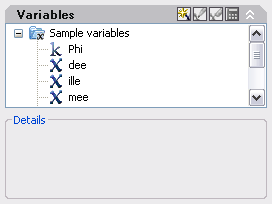
Additional operations are available on the shortcut menus in the Variables area.
Create New Calculator Variables
You can create new calculator variables using the shortcut menus in the Variables area. When defining new calculator variables in the Variable Definition dialog box, the following rules apply:
You can use one of the following methods to create global constants:
You can access global constants and pass them to the Input box of the QuickCalc as follows:
To use a global constant in a text or numeric entry box in a window or dialog box, use the syntax: =$variable_name followed by pressing the END key. For example, to use the previously mentioned global variable, Phi, enter =$Phi and press the END key.
Several sample calculator variables have been predefined and stored in the Shortcut Functions category. These are geometric expressions that combine CAL functions with the Endpoint Snap mode. The following table describes the predefined variables that are available in the Variables area of the calculator.
|
Variable |
Shortcut For |
Description |
|---|---|---|
|
dee |
dist(end,end) |
Distance between two endpoints |
|
ille |
ill(end,end,end) |
Intersection of two lines defined by four endpoints |
|
mee |
(end+end)/2 |
Midpoint between two endpoints |
|
nee |
nor(end,end) |
Unit vector in the XY plane and normal to two endpoints |
|
rad |
rad |
Radius of a selected circle, arc, or polyline arc |
|
vee |
vee(end,end) |
Vector from two endpoints |
|
vee1 |
vec1(end,end) |
Unit vector from two endpoints |
You can easily modify these calculator variables or create your own. For more information, see the CAL command.
Organize Variables into Categories
You can organize calculator variables in the Variables area under several categories. This results in a one-level tree structure. The Shortcut Functions category has already been created and contains several functions.
Use the shortcut menu in the Variables area to create, rename, or delete variable categories.