Additional editing options are available for changing the shape of spline objects.
In addition to the general editing operations available for most objects, there are additional options available for editing splines with SPLINEDIT.
You also can change the tolerance of the spline. Tolerance refers to how closely the spline fits the set of fit points you specify. The lower the tolerance, the more closely the spline fits the points.
When you select a spline, grips are displayed on its fit points (the GRIPS system variable must be set to 1). You can use grips to modify the shape and location of the spline.
After certain operations, fit points are discarded and grips are displayed on control points instead. These operations include trimming the spline, moving the control points, and purging the fit data. If the spline's control frame is turned on (the SPLFRAME system variable is set to 1), grips are displayed on both the spline's control points and its fit points, when available.
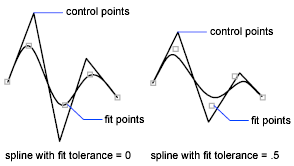
You can delete fit points of a spline, add fit points for greater accuracy, or move fit points to alter the shape of a spline. You can open or close a spline and edit the spline start and end tangents. Spline direction is reversible. You can change the tolerance of the spline also. Tolerance refers to how closely the spline fits the set of fit points you specify. The lower the tolerance, the more closely the spline fits the points.
You can refine a spline by increasing the number of control points in one portion of the spline or by changing the weight of specific control points. Increasing the weight of a control point pulls the spline more towards that point. You can also refine a spline by changing its order. A spline's order is the degree of the spline polynomial + 1. A cubic spline, for example, has order 4. The higher a spline's order, the more control points it has.
Consider the following example. You have created a spline to represent a geographic contour. Grips are turned on, and you need to move the fourth fit point to increase accuracy. When you select the spline, grips appear at the control points. If you created the spline by fitting it through a set of points, and you haven't purged this information using the Purge option of the SPLINEDIT command, and you select the Fit Data option, grips appear at the fit points on the selected spline instead of at the control points.
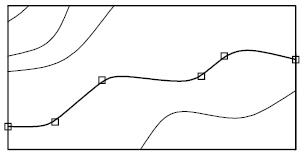
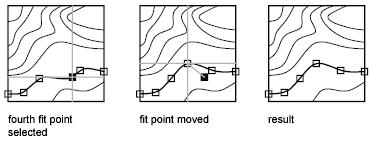
The server encountered an internal error or misconfiguration and was unable to complete your request.
Please contact the server administrator at webmaster@entercad.forsenergy.ru to inform them of the time this error occurred, and the actions you performed just before this error.
More information about this error may be available in the server error log.
Additionally, a 500 Internal Server Error error was encountered while trying to use an ErrorDocument to handle the request.