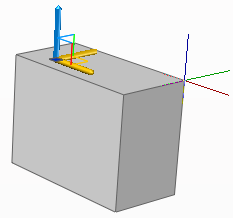The move grip tool allows you to move a selection set of objects and subobjects freely or constrain the movement to an axis or plane.
After you’ve selected the objects and subobjects that you want to move, you place the grip tool anywhere in 3D space. This location (indicated by the center box [or base grip] of the grip tool) sets the base point for the movement and temporarily changes the position of the UCS while you move the selected objects.
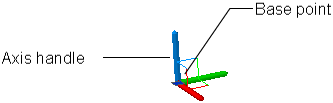
You then move the objects freely by dragging outside the grip tool or specify the axis or plane to which you will constrain the movement.
Constrain the Movement to an Axis
You can use the move grip tool to constrain the movement to an axis. You hover the cursor over an axis handle on the grip tool until the vector displays aligned with the axis, and then click the axis handle.

Now when you drag the cursor, the selected objects and subobjects will move only along the specified axis. You can click or enter a value to specify the distance of the move from the base point.
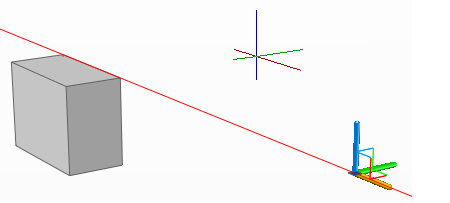
Constrain the Movement to a Plane
You can use the move grip tool to constrain the movement to a plane. You hover the cursor over the point where the two lines coming off the axis handles (that determine the plane) meet until the lines turn yellow, and then click that point.
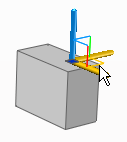
Now when you drag the cursor, the selected objects and subobjects will move only along the specified plane. You can click or enter a value to specify the distance of the move from the base point.