Table cell data can include text and multiple blocks.
When a table is created, the first cell is highlighted, the Text Formatting toolbar is displayed, and you can begin entering text. The row height of the cell increases to accommodate the number of lines of text. To move to the next cell, press TAB, or use the arrow keys to move left, right, up, and down. You can quickly edit cell text by pressing F2 in a selected cell.
When you insert a block into a table cell, either the block can be automatically fit to the size of the cell, or the cell can adjust to accommodate the size of the block. Blocks can be inserted from the Table toolbar, or from the shortcut menu. Multiple blocks can be inserted in a table cell. If there is more than one block in a table cell, use the Manage Cell Content dialog box to customize the way the cell content is displayed.
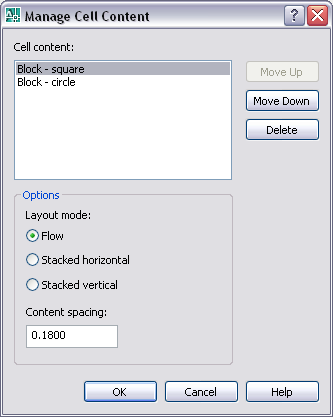
Inside the cell, the arrow keys move the cursor. Use the Table toolbar and the shortcut menu to format text, import text, or make other changes to the text in the cell.