When you open a VLISP project, VLISP displays a window listing the files in the project:
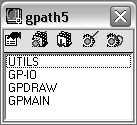
By default, VLISP lists the project members in the order in which they will be loaded (as defined in the Project Properties dialog box). You can change this order by choosing Arrange Files from the shortcut menu for this window.
The project name appears in the window title bar. Below the title bar are five icons. Each icon is a button that performs a function. The buttons and their functions are as follows:

Displays the Project Properties dialog box for the project. This allows you to view the full path name of each file in the project, add, remove, and reorder project files, and view and change project compiler options.

Loads all compiled (.fas) files for the project.

Loads all the project source files, making them available to be run.

Compiles all project source files that have been modified since their last compile.

Recompiles all project source files, whether or not they have changed since their last compile.
If you right-click within the file list of the Project Properties dialog box, VLISP displays a shortcut menu. Many of the functions available from the project shortcut menu can also be accomplished in other ways. For example, you've already seen how to add files to projects and remove files from projects. Choosing Remove File from the shortcut menu is a quick way of removing a file from a project, while choosing Add File merely brings you to the Project Properties dialog box.
The following summarizes the commands on the shortcut menu:
Edits the source code of the selected project members.
Opens the Project Properties dialog box to add files to the project.
Removes the selected members from the project.
Loads the FAS file for the selected project members. If no FAS file exists for a member, loads the AutoLISP source file.
Loads the .lsp file for the selected project members.
Checks AutoLISP syntax of the source code for the selected members.
Indicates that the selected source files have been updated, but makes no change to the files. This causes VLISP to recompile these programs the next time you ask to compile all changed project files.
Sorts the project member list, according to one of the available suboptions (load order, name, type, or date).
Tells VLISP whether or not to allow selection of multiple members from the list in the Project Properties dialog box. If this option is selected, multiple selection is allowed.
Selects all members of the project list, if none is currently selected. If any members are currently selected, this command cancels their selection.
Closes the project.
Saves the project.