On the Visual LISP Tools menu, on the Environment Options submenu, the General Options option displays the General Options dialog box. In the General Options dialog box, on the General tab, there are three groups of options: Editor Options, Desktop, and SETQ to Protected Symbols.
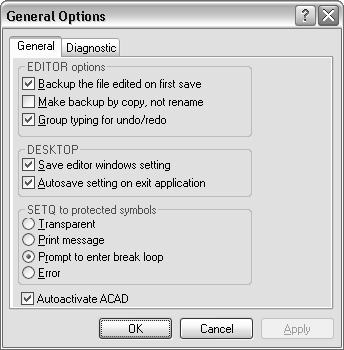
The Editor Options group contains the following options:
When this option is selected, VLISP creates a backup copy of the file the first time you save it.
VLISP creates a copy of the original file. When this option is not selected, the backup file is a renamed version of the original file.
VLISP groups keystrokes for the Undo and Redo Edit commands. If this option is not selected, Undo and Redo proceed one character at a time.
The Desktop group contains the following options:
The VLISP text editor window settings (toolbar placement and text/background color) will be saved along with window sizes, placements, and editor configurations when you use the Save Settings option on the Tools menu. When the Save Editor Windows Setting option is off, VLISP editor window settings are not saved.
If Save Editor Windows Settings is turned on, then when you exit VLISP, the VLISP text editor window settings (toolbar placement and text/background color) are saved along with window sizes, placements, and editor configuration.
The SETQ to Protected Symbols group controls how VLISP responds to attempts to redefine protected symbols. (See Protected Symbols.) The options are as follows:
When this option is selected, protected symbols are treated like any other symbol.
When this option is selected, AutoLISP issues a warning message when you modify a protected symbol but carries out the modification.
When this option is selected, AutoLISP displays a message box asking whether or not to enter a break loop when you attempt to modify a protected symbol. This option is the default. If you choose No, the symbol's value is modified and processing continues normally.
If you choose Yes, processing is interrupted and you enter a VLISP break loop. In a break loop, control switches to the VLISP Console window. You can set the symbol and continue processing by pressing the Continue button on the VLISP toolbar, or you can abort modification by pressing Reset.
When this option is selected, modification of protected symbols is prohibited. Any attempt to modify a protected symbol results in an error.