You scale an object by specifying a base point and a length, which is used as a scale factor based on the current drawing units. You can scale all the drawing objects, as well as attribute reference objects.
To scale an object, use the ScaleEntity method provided for that object. This method scales the object equally in the X, Y, and Z directions. It takes as input the base point for the scale and a scale factor. The base point is a variant array with three doubles. These doubles represent a 3D WCS coordinate specifying the point from which the scale begins. The scale factor is the factor by which to scale the object. The dimensions of the object are multiplied by the scale factor. A scale factor greater than 1 enlarges the object. A scale factor between 0 and 1 reduces the object.
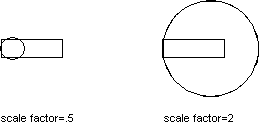
For more information about scaling, see ‚ÄúResize or Reshape Objects‚ÄĚ in the User's Guide.
This example creates a closed lightweight polyline and then scales the polyline by 0.5.
Sub Ch4_ScalePolyline()
' Create the polyline
Dim plineObj As AcadLWPolyline
Dim points(0 To 11) As Double
points(0) = 1: points(1) = 2
points(2) = 1: points(3) = 3
points(4) = 2: points(5) = 3
points(6) = 3: points(7) = 3
points(8) = 4: points(9) = 4
points(10) = 4: points(11) = 2
Set plineObj = ThisDrawing.ModelSpace. _
AddLightWeightPolyline(points)
plineObj.Closed = True
ZoomAll
' Define the scale
Dim basePoint(0 To 2) As Double
Dim scalefactor As Double
basePoint(0) = 4: basePoint(1) = 4.25: basePoint(2) = 0
scalefactor = 0.5
' Scale the polyline
plineObj.ScaleEntity basePoint, scalefactor
plineObj.Update
End Sub