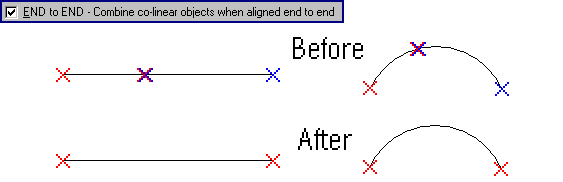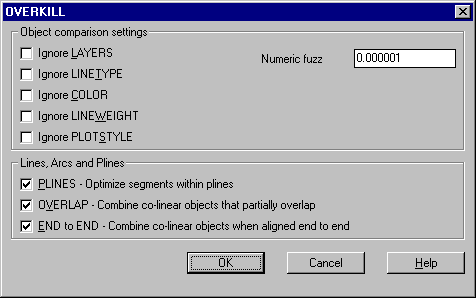
Command: OVERKILL
Select objects: Use a selection method to select
annotation objects
OVERKILL removes objects whose geometry is redundant. For example:
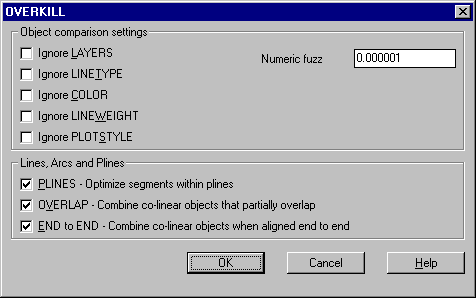
Ignore options
All options under Ignore have similar behavior for the object property being ignored. The Ignore Layers option is used in the following example:
When the Ignore Layers option is selected, OVERKILL ignores object layers when comparing objects. Also, two overlapping objects that reside on different layers may be considered equivalent. This allows objects on different layers that overlap to be deleted or modified, to resolve duplication and/or overlap.
For example: you draw a line on top of another line, and the lines reside on different layers. If the Ignore Layers option is selected, OVERKILL considers the lines to be equivalent (duplicates) and will delete one of them. Conversely, if the Ignore Layers option is not selected, the lines are viewed as unique, and neither of them is modified or deleted.
The other Ignore options behave similarly.
Numeric fuzz
The Numeric Fuzz value allows you to control the precision with which OVERKILL makes numeric comparisons. If this value is 0, the two objects being compared must match before OVERKILL will delete or modify one of them. On the other hand, if the fuzz value is higher than 0, the two objects being compared do not have to match for one of them to be deleted or modified.
For example: two circles lie almost directly on top of each other; the radius of one circle is 0.00001 smaller than the other one. If the fuzz value is set to 0, OVERKILL considers the two circles to be unique and does not modify or delete either of them. However, if the fuzz value is set to 0.00001 or higher, OVERKILL considers the circles to be equal and deletes one of them. The fuzz works in this way for other numeric comparisons such as X, Y and Z coordinate comparisons, as well as object comparisons involving scale, height, width, and so on.
PLINES - Optimize segments within plines
When the Plines option is selected, OVERKILL examines individual line and arc segments within selected plines and removes any duplicate or unnecessary vertices. Also, OVERKILL compares individual pline segments with completely separate line and arc objects. If a pline segment duplicates a line or an arc object, one of them is deleted. If this option is not selected, OVERKILL examines each pline as a single unit; that is, it deletes a pline only if it is a duplicate of another pline.
For example, you have a rectangular pline that consists of five segments, where the fifth segment is a duplicate of the first. Also, a line is drawn over the top of one of the other pline segments. If the Plines option is selected, OVERKILL removes the duplicate (fifth) segment. It also removes either the line or the portion of the pline that is duplicated by the line.
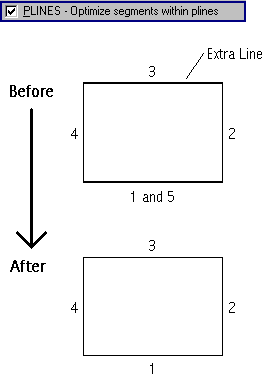
OVERLAP - Combine co-linear objects that partially overlap
Using the Overlap option, you can control how OVERKILL handles objects that partially overlap and obscure one another. When this option is selected, objects that overlap are combined to form a single object. Conversely, if this option is not selected, OVERKILL does not change partially overlapping objects.
For example, you have a horizontal line, and another horizontal line has been drawn from the midpoint of the first line to a point beyond the end of the first line. (See left portion of the following illustration) The second line partially overlaps the first line. If the Overlap option is selected, OVERKILL combines the two lines to form a single line that extends from the leftmost point to the rightmost point. If the Overlap option is not selected, no change is made to either line.
(Red X marks denote the endpoints of the first object and the blue X marks denote the endpoints of the second object.)
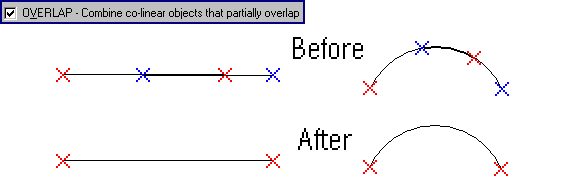
END to END - Combine co-linear objects when aligned end to end
The End to End option is similar to the Overlap option. Using this option, you can control OVERKILL behavior with respect to co-linear objects that do not overlap but have common endpoints.
The following graphic shows how OVERKILL works with the End to End option: