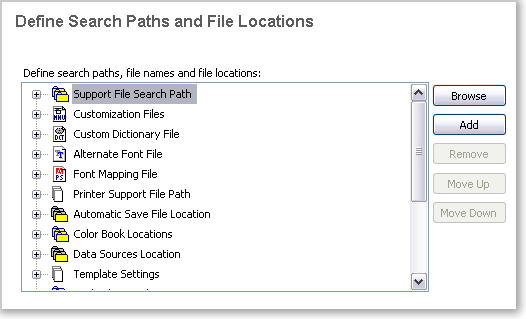AutoCAD 2008
Network Administrator's Guide > Deploy the
Program > Use the Installation
Wizard to Set Up a Deployment >
Define Search Paths and File Locations (optional)
On the Define Search Paths and File Locations page, you can modify the default search paths and the location of some program files. You might want to modify the default settings for the following reasons:
To use the default program settings for search paths and file locations
To modify the default program settings for search paths and file locations