The Configure Access to Online Resources page allows you to specify whether users can access online resources such as DesignCenter and Subscription Center. You can also determine whether users will receive notification from Autodesk when reported errors are resolved and if they want to participate in the Customer Involvement Program.
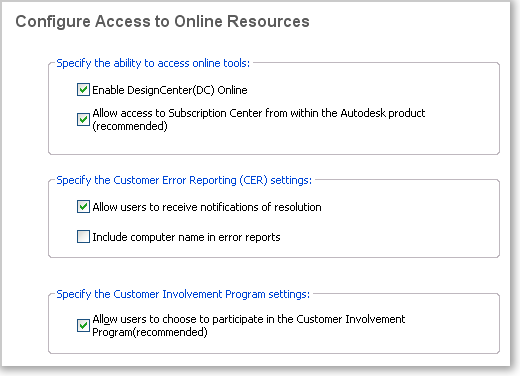
DesignCenter and Subscription Center
The DC Online tab in DesignCenter. provides access to predrawn content such as blocks, symbol libraries, manufacturers' content, and online catalogs. This content can be used in common design applications to assist users in creating drawings. If you turn off DC Online, the DC Online tab is removed from all installations that are based on this deployment. The Enable DC Online option is active by default.
Subscription Center provides Autodesk subscription members access to resources such as e-Learning (self-paced, interactive lessons) and web support (where customers can submit technical questions online to Autodesk support staff).
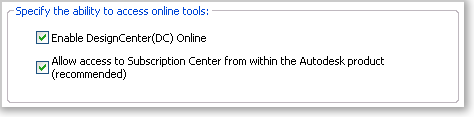
You can determine whether users who are entitled to subscription resources can access them by using Help and clicking a Subscription resource. Users who do not have such access can still learn about subscription resources by using the same option on the Help menu.
Customer Error Reporting (CER)
If AutoCAD closes unexpectedly, users have the opportunity to send an error report directly to Autodesk, which helps Autodesk to determine and resolve the error. You can determine whether users can also receive notification from Autodesk when their reported errors are resolved.
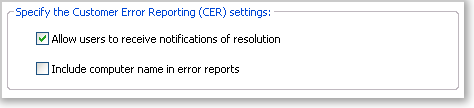
Customer Involvement Program (CIP)
If you choose to participate in the Customer Involvement Program, AutoCAD will automatically send Autodesk information about what features you use most, any problems that you encounter, and other information helpful to the future direction of the product.
For more information regarding the CIP, see Join the Customer Involvement Program.

To configure access to online resources