Begin by taking a look at the dialog box you need to create.
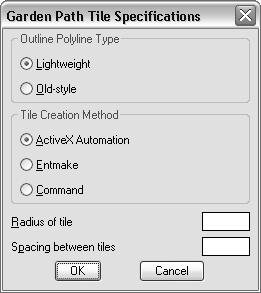
The dialog box contains the following elements:
One set of buttons determines the polyline style of the boundary, and the other set of buttons specifies the tile entity creation method (ActiveX, entmake, or command). Only one radio button in a set can be selected at one time.
Dialog box components are referred to as tiles in DCL. Writing the complete contents of a dialog box DCL file may seem overwhelming. The trick is to sketch out what you want, break it down into sections, then write each section.
label = "Garden Path Tile Specifications";
This DCL statement defines the title of the dialog box window.
: boxed_radio_column { // defines the radio button areas
label = "Outline Polyline Type";
: radio_button { // defines the lightweight radio button
label = "&Lightweight";
key = "gp_lw";
value = "1";
}
: radio_button { // defines the old-style polyline radio button
label = "&Old-style";
key = "gp_hw";
}
}
The boxed_radio_column DCL directive defines a box boundary and allows you to specify a label for the set of buttons. Within the boundary, you specify the radio buttons you need by adding radio_button directives. Each radio button requires a label and a key. The key is the name by which your AutoLISP code can refer to the button.
Notice that the radio button labeled “lightweight” is given a value of 1. A value of 1 (a string, not an integer) assigned to a button makes it the default choice in a row of buttons. In other words, when you first display the dialog, this button will be selected. Also notice that in DCL files, double-slash characters, not semicolons as in AutoLISP, indicate a comment.
: boxed_radio_column { // defines the radio button areas
label = "Tile Creation Method";
: radio_button { // defines the ActiveX radio button
label = "&ActiveX Automation";
key = "gp_actx";
value = "1";
}
: radio_button { // defines the (entmake) radio button
label = "&Entmake";
key = "gp_emake";
}
: radio_button { // defines the (command) radio button
label = "&Command";
key = "gp_cmd";
}
}
: edit_box { // defines the Radius of Tile edit box
label = "&Radius of tile";
key = "gp_trad";
edit_width = 6;
}
: edit_box { // defines the Spacing Between Tiles edit box
label = "S&pacing between tiles";
key = "gp_spac";
edit_width = 6;
}
Notice that this definition does not set any initial values for the edit boxes. You will set default values for each edit box in your AutoLISP program.
: row { // defines the OK/Cancel button row
: spacer { width = 1; }
: button { // defines the OK button
label = "OK";
is_default = true;
key = "accept";
width = 8;
fixed_width = true;
}
: button { // defines the Cancel button
label = "Cancel";
is_cancel = true;
key = "cancel";
width = 8;
fixed_width = true;
}
: spacer { width = 1;}
}
Both buttons are defined within a row, so they line up horizontally.
gp_mainDialog : dialog {
}