To open an
existing project, choose Project  Open Project from the VLISP
menu:
Open Project from the VLISP
menu:
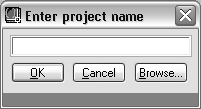
If the project file you want to open is in the current directory, you can simply enter the project name here. If the project file is not in the current directory, or if you don't know what the current directory is, press the Browse button to obtain a standard Open dialog box.
Note that you can have more than one project open at a time. You can view a list of all open projects by choosing the Project menu and looking at the bottom of the menu displayed:
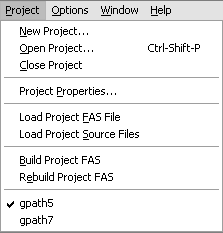
At any time, only one of the projects is active. The check mark in front of the project name indicates the active project. The commands in the Project menu, such as Load and Build, apply to the active project. These commands work the same when selected from a Project window.
If you attempt to open a project that has the same name as the active project (that is, the project file has the same name, but is in a different directory than the current active project), VLISP displays a message box asking you if you want to ‚Äúrelocate the project definition.‚ÄĚ If you choose ‚ÄúYes,‚ÄĚ VLISP loads the new project file and replaces the active project. If you choose ‚ÄúNo,‚ÄĚ VLISP does not load the new project file, leaving the current active project in place.