The Step commands allow you to move through a program by executing one or more expressions at a time.
To step through a program from a breakpoint
 Step Into
from the VLISP menu. You can also press F8 to issue the Step Into
command.
Step Into
from the VLISP menu. You can also press F8 to issue the Step Into
command.
Execution begins and halts before evaluation of the inner parenthetical expression, that is, before the specified division occurs. The expression is highlighted, as shown in the following figure:
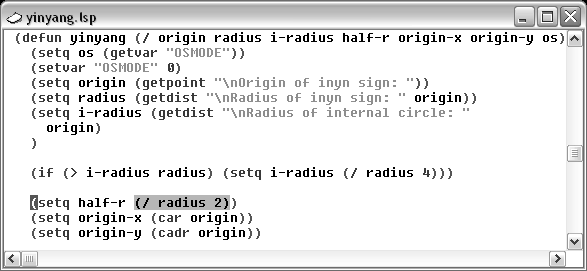
Now look at the Step Indicator button on the Debug toolbar; it is the last button on that toolbar.

The Step Indicator button is active when you are stepping through a program. It indicates where you are in relation to the expression at the breakpoint. The current symbol indicates that you are stopped just before an open parenthesis.

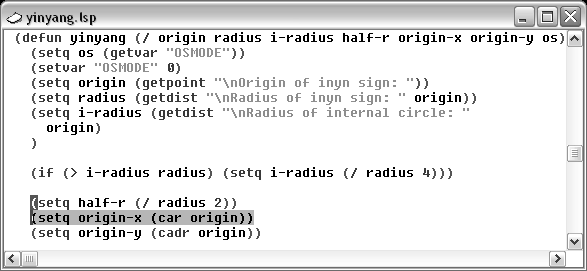
 Step Over from the menu, or press
SHIFT + F8 to issue this command:
Step Over from the menu, or press
SHIFT + F8 to issue this command:
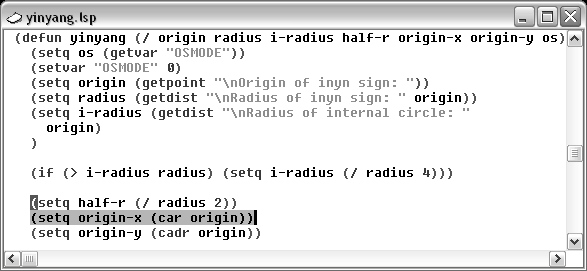
With the Step Over command, VLISP evaluates an entire expression (and all nested expressions), then stops at the end of the overall expression. The cursor moves to the end of the evaluated expression.